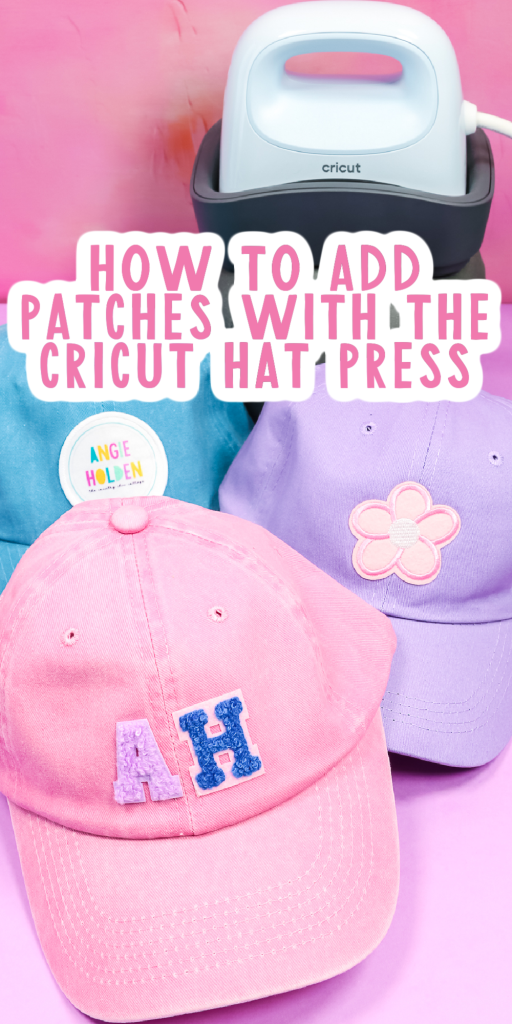This post and photos may contain Amazon or other affiliate links. If you purchase something through any link, I may receive a small commission at no extra charge to you. Any supplies used may be given to me free of charge, however, all projects and opinions are my own.
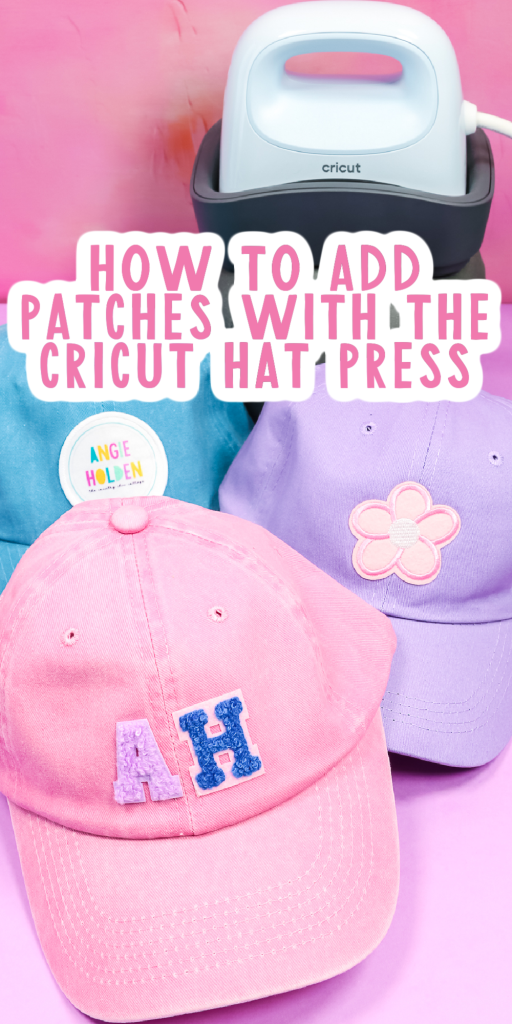
What about adding patches with the Cricut Hat Press? When the new Hat Press from Cricut came out, I was asked over and over if you could use it to add patches to hats. Patches are a huge trend right now so I couldn’t wait to try them out. I’m testing regular iron-on patches and sublimation patches. Keep reading to find out how they turned out!
Looking for my post all about customizing hats with the Cricut Hat Press? You can find it here.

Adding Patches with the Cricut Hat Press
I knew when I started thinking about this project I wanted to try a variety of patches. The great thing about all of these hat options is you don’t need a Cricut machine to make any of them. I knew I had to test out the chenille varsity letter patches that are everywhere. They’re so fun and there are a lot of color and style options.
I also wanted to test the standard iron-on patch you can find at almost any craft store. Last, I really wanted to test sublimation patches. These are a great option for creating logo hats (like I did) or really getting specific with the image you want to add to your hat. You can watch me test out adding patches with Cricut Hat Press in the video below, just press play!
Supplies Used
Some of the supplies used are only needed if you’re making sublimation patches, so don’t let the supply list scare you.
Adding Iron-on Patches with the Cricut Hat Press
Both the chenille varsity letter patches and the flower embroidered patch are your basic iron-on patch. You can easily find a wide variety of these patches at your local craft store, Amazon, and even Etsy has a lot of specific themed options.
For all of these hat options, you’re going to follow the steps for adding the hat form and using the Cricut Heat app to find the time and temp that I cover in my Cricut Hat Press post here.
Chenille Varsity Letter Patches

To add chenille varsity letter patches to your hat you’re going to insert the hat form into the hat and then add custom settings in the Cricut Heat app. For my patches, I am using 300 degrees for 60 seconds.

I am going to lay the patches out where I want them on my hat and then, using Cricut Heat Tape, tape them in place. I recommend lint rolling your hat to make sure there are no hairs or lint between your patch and the hat. My patches recommend using something to protect the patch from the heat press. I am using butcher paper taped over the top to protect the patches.
Now that everything is where I want it I will apply heat with the Hat Press with medium pressure moving the Hat Press back and forth the whole time.

Once the Hat Press beeps letting me know the time is up, I will remove the Hat Press and the butcher paper making sure it looks like the patches are stuck down well. Allow the patches to cool completely before removing the heat tape from them. You want to allow the iron-on adhesive to completely adhere to the hat before really touching it.

After removing the tape I noticed my chenille patches are a little flat. This is likely from the pressure of the Hat Press. Mine fluffed up really easily by just rubbing my finger over the top of them. These turned out perfectly. They’re stuck down really well and my hat is ready to wear!
Iron-on Embroidered Patches with Cricut Hat Press

The process for applying an embroidered iron-on patch to a hat with the Cricut Hat Press is almost exactly the same as adding the varsity letter patches. I didn’t notice much of a difference but if your patch has more embroidery on it you may find that it is a little stiffer and may require more pressure and tape.

My embroidered patch also called for adding something to protect it from the heat press. I am using butcher paper, if you don’t have any you could also use a thin cloth.

Just like with the varsity letter patches, when you’re done pressing remove the butcher paper and check to see if it looks like it’s pressed down well. If it is, allow the patch to completely cool before removing the heat tape.

Once you’re sure the patch is completely cool, remove the heat tape and your hat is ready to wear!

Sublimation Patches with the Cricut Hat Press
The process for adding sublimation patches with Cricut Hat Press is a little longer than the other patches because we are actually adding the image to the patch before adding the patch to the hat.
For more information on creating sublimation images and printing them out check out my sublimation basics guide here.
Start by cleaning the sublimation patch well with a lint roller. Then add your sublimation print. My image fits the patch inside the stitched area.

Your image can be like mine and fit inside the stitched area or it can be larger than your patch to cover the entire patch. You’ll want to hold your image and patch to the light so you can make sure it’s lined up exactly where you want it. Once you have it right where you want it, use heat tape to attach the image to the patch.
NOTE: The back of the sublimation patch has a paper backing. This protects the iron-on adhesive during the sublimation process. I recommend doing your best to not stick the tape to that as it can tear it.

Sublimation on Patches
Now that we have the image exactly where we want it on the patch we can press it. I am using my Cricut AutoPress but you can use any heat press that will give you at least medium pressure. Because we’re working with a sublimation print we need to make sure to cover the top and bottom with a protective sheet. This will prevent any ink from passing to the press above and mat below.
I am going to press my sublimation image to my sublimation patch for 50 seconds at 380 degrees with the sublimation side up.

Once the patch has been pressed, we can remove it from the AutoPress. We’ll remove the protective paper and sublimation print. Look at how great it turned out!

As I mentioned above I made my image so it would fit inside the stitching on the sublimation patch. You can add images to these patches by going right up to the stitching or even all the way over the stitching. The whole patch can be sublimated so it will even show up on the stitching itself.

Adding Sublimation Patches to Hats
The process of adding the sublimation patch to hats with the Cricut Hat Press is very similar to the other iron-on patches. The main differences are time and temp and removing that protective paper.

On the back of the sublimation patch is a paper protective piece. You need to remove this paper to expose the iron-on adhesive. Make sure you get all of it removed so it sticks down everywhere. The adhesive is not sticky so you don’t need to worry about it sticking to anything until you apply heat.
Because of the low heat and the short amount of time we’re pressing, the sublimation image should not reactivate.

Add your sublimation patch to your hat where you want it and then tape it down with heat tape. All of the patches recommend using a protective sheet between the patch and the heat source to protect the patch. I am using butcher paper and am taping it down with Cricut heat tape.

I am pressing my sublimation patch for 15 seconds at 300 degrees. Because of the short time I am not going to move the press back and forth. Just apply the press to the patch and hold it in one place with medium to firm pressure for the full 15 seconds.
The butcher paper will protect the Hat Press if the sublimation ink does reactivate.

Just like the other patch projects I am going to remove the butcher paper and check to make sure it looks like the patch is stuck down. Wait for the patch to completely cool before removing any of the tape. Once everything has cooled, remove the heat tape and your hat is finished!

Final Thoughts on Applying Patches with the Cricut Hat Press
I am SO happy with how the hat press worked with applying patches. With the hat form and the curve of the Hat Press, I feel the patches press really well and it’s very easy to have a customized hat even without a Cricut machine. You should really give applying patches with the Cricut Hat Press a try!

Now all that’s left is for you to find the patches you want to add to your hats. If you have the Cricut Hat Press, I encourage you to give this project a try. I think you’ll really like adding patches with the Cricut Hat Press. It gives a different look to your hats so that all your hats don’t look the same!